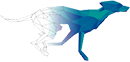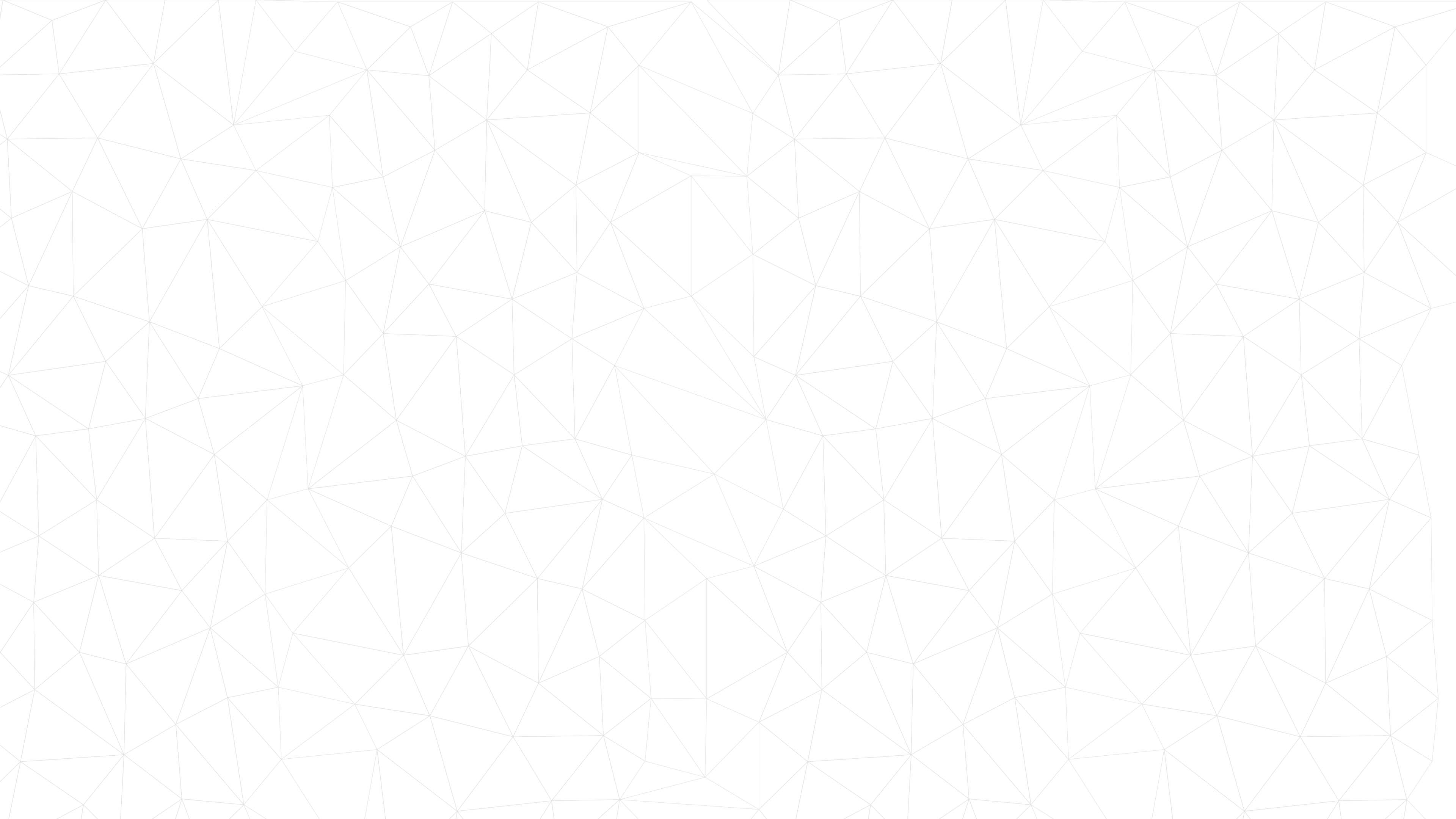Guide to setting up files - Inkscape
In the section below, we have put together some of the most important things you need to get your design ready for laser cutting. We have based our guide on the free graphic program Inkscape, but you do not have to use any specific program. You can download Inkscape here. The website also offers instructions on how to use the program.
FILE TYPES AND SIZES
Your file needs to contain vector-based graphics and should be saved as a PDF.
Unfortunately, you cannot use pictures and text documents.
Our standard sizes are A4, A2 and A1. If you can keep your drawing within these sizes, you have plenty of possibilities to work with our materials.
Please be aware that not all materials are available in all sizes. You can see specifications for the specific material under materials.
CONVERTING TEXT TO LINES
If you have text that you want cutting, it first has to be converted into lines. Select the text you would like to convert to vector. Select Path > Object to path.
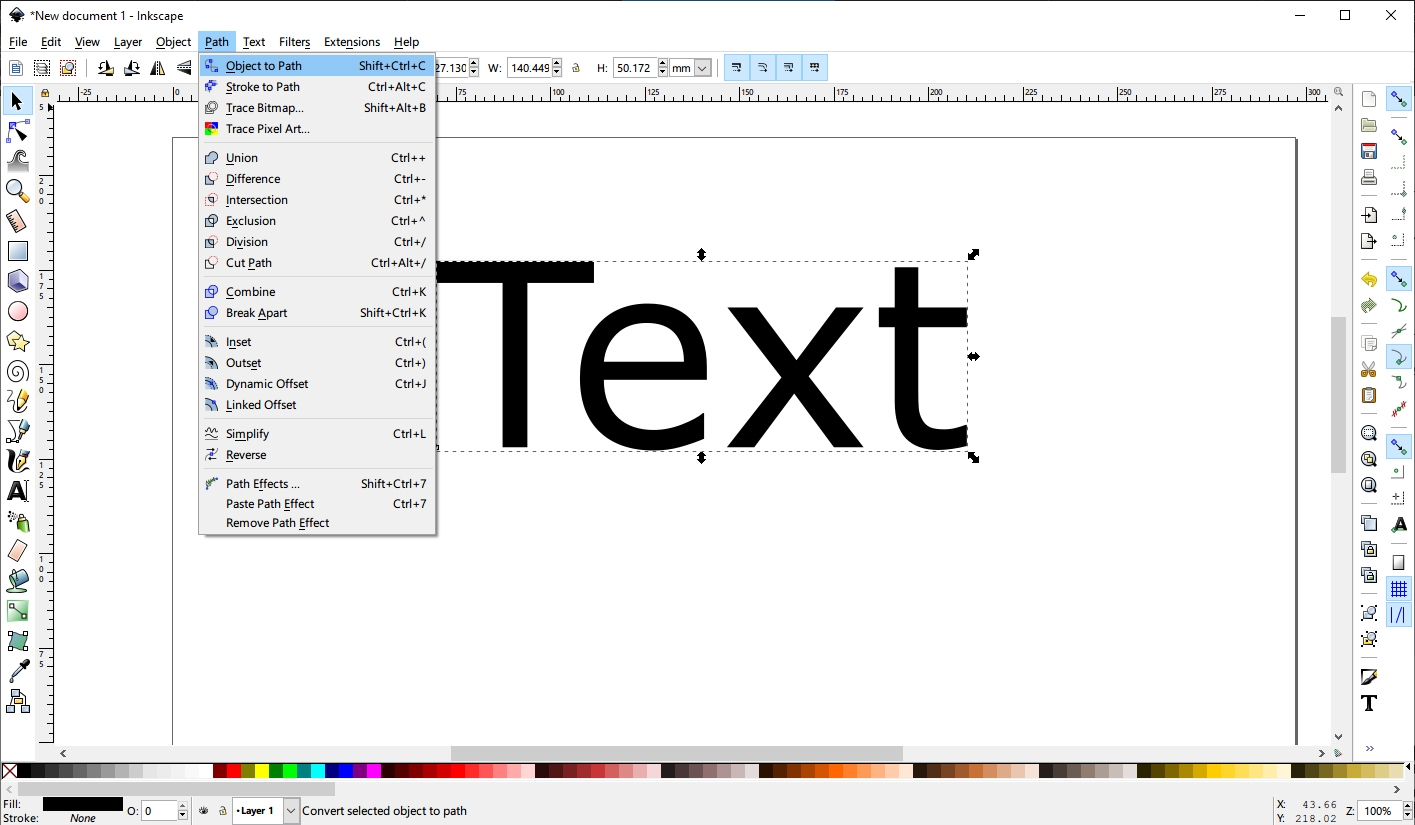
You can see that you now have editable vector lines that the laser can understand.
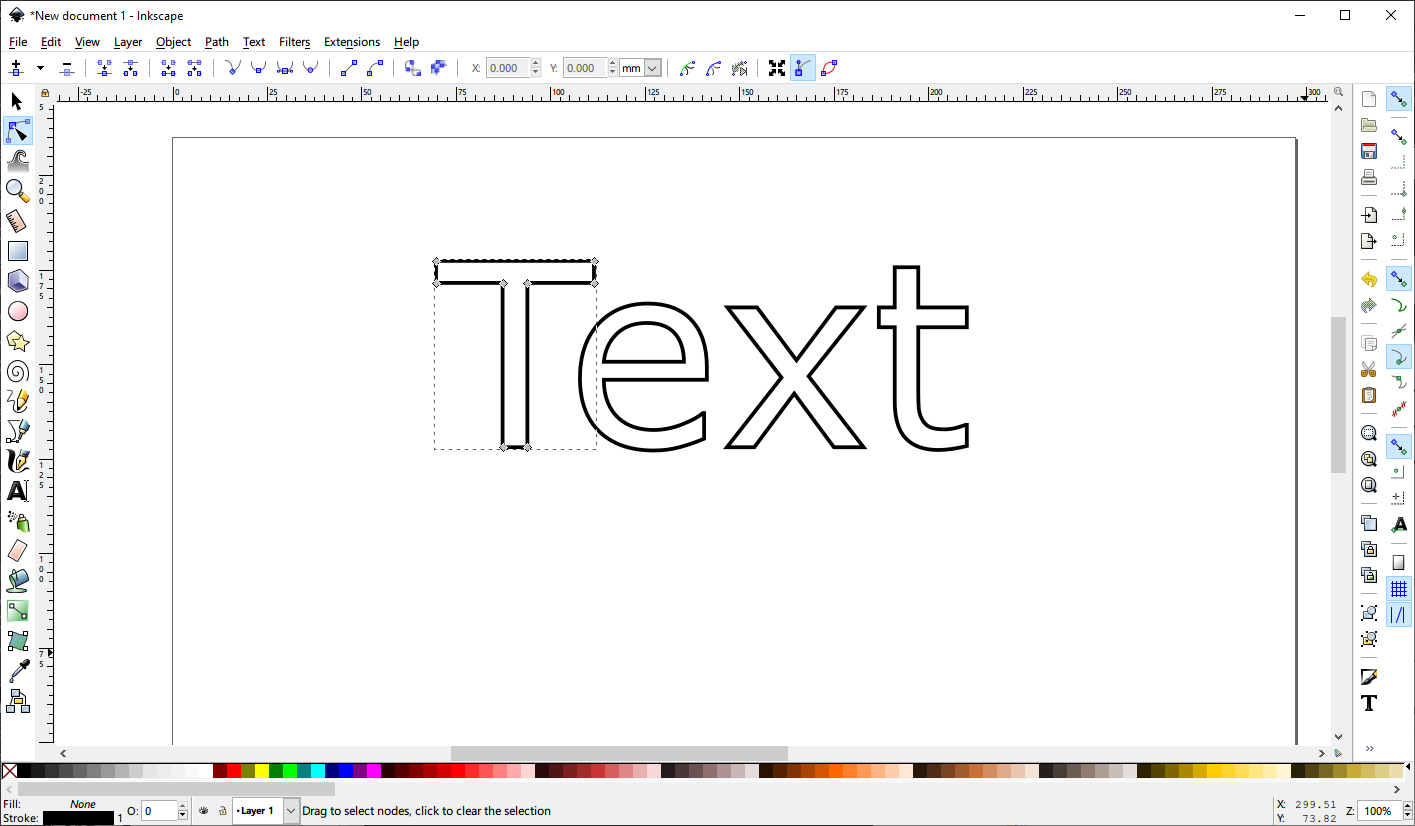
EXPANDING LINES
The laser cannot read the thickness of lines and therefore will not distinguish between a thick one and a thin one. If you have made a design where you would like your outline cut as a shape and not as a line, you must first expand it with the Expand function.
Here we have drawn a circle with an outline of 10pt and no fill. It is meant to be cut like a ring and not as a circle, and so it has to be extended. Mark the object and select Path > Stroke to Path.
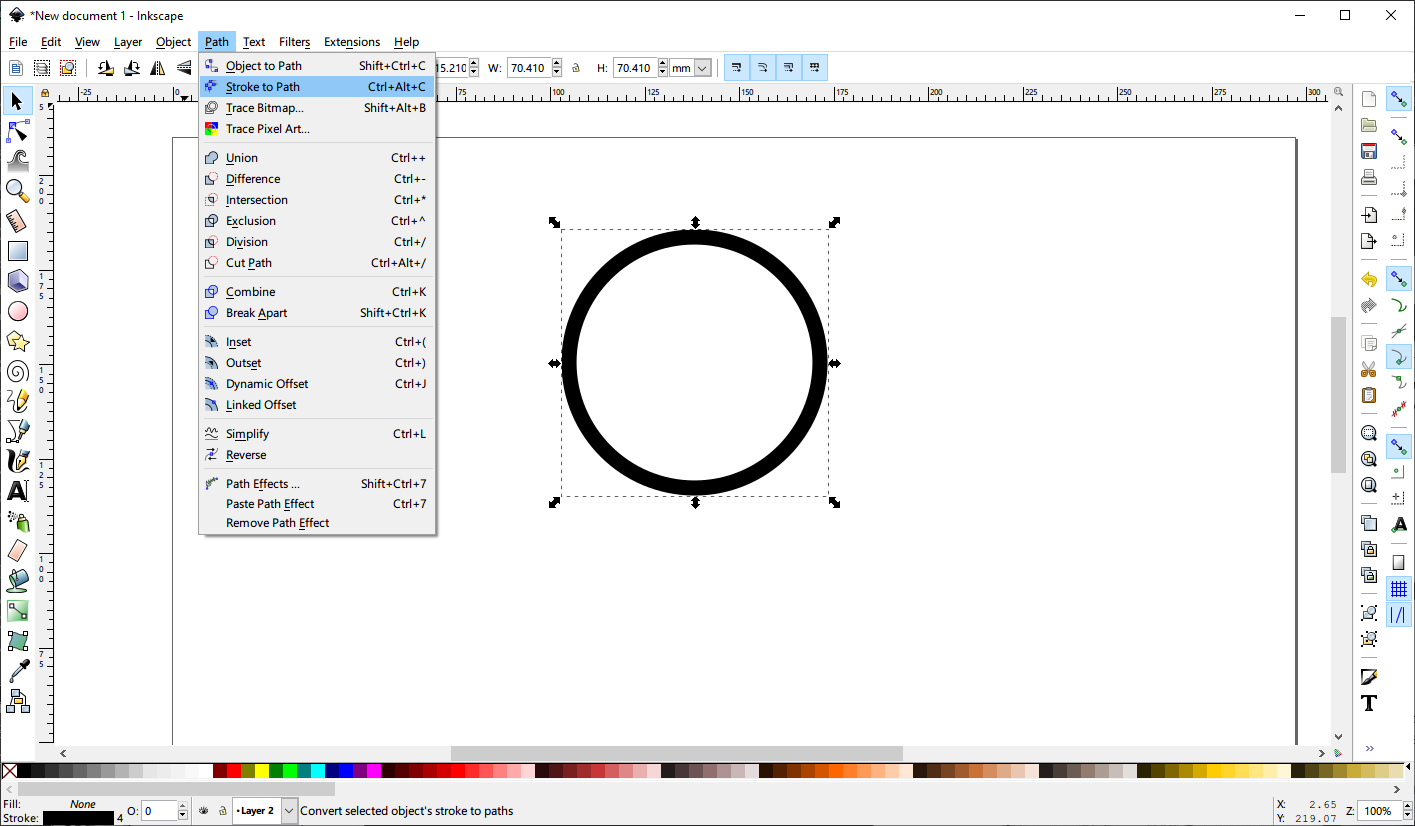
Instead of a circle with an outline thickness, we now have a ring. Finally, an outline without fill is added, and your vector file is ready for cutting.
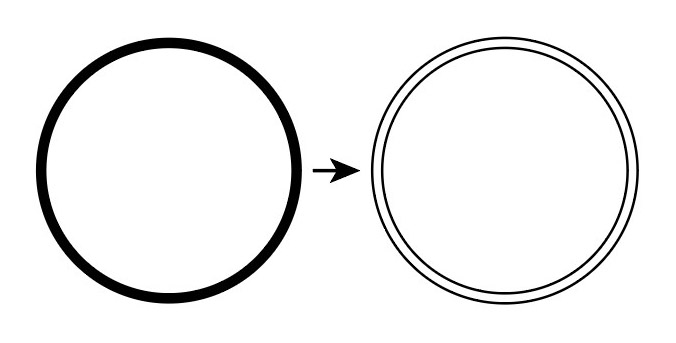
CHECKING YOUR LINES
The laser cuts the lines you have made, and ignores any visual effects you have added on top. Therefore, you should always check the “raw” lines before saving
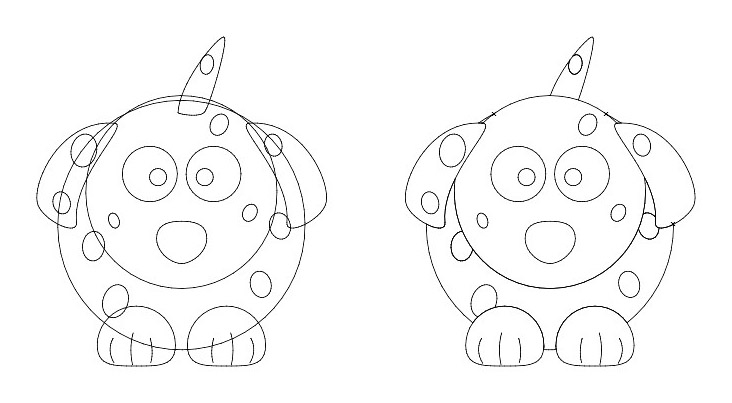
Select View > Display mode > Outline. Notice how a square with white fill colour has been used to visually cover the lines. The laser will see and cut the lines even though they are covered. Therefore, you should ensure you cut away any excess lines before uploading.